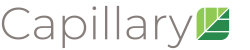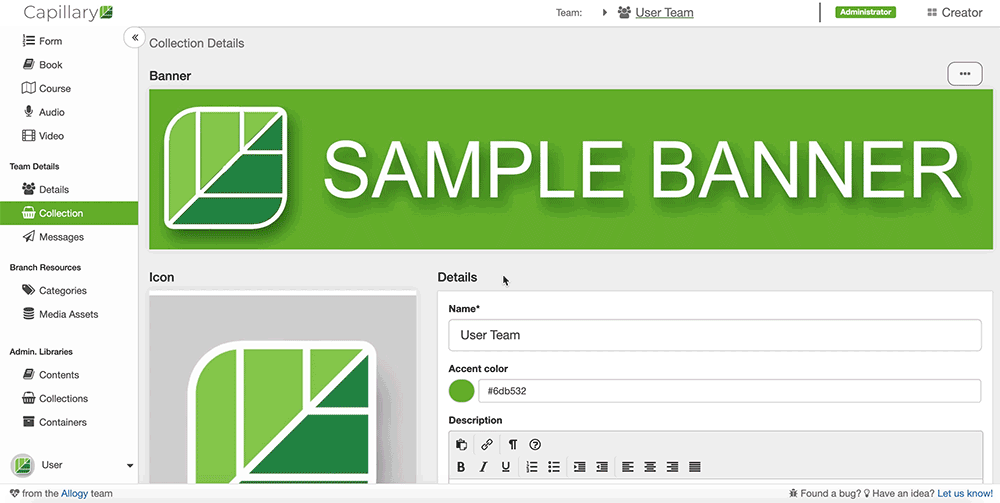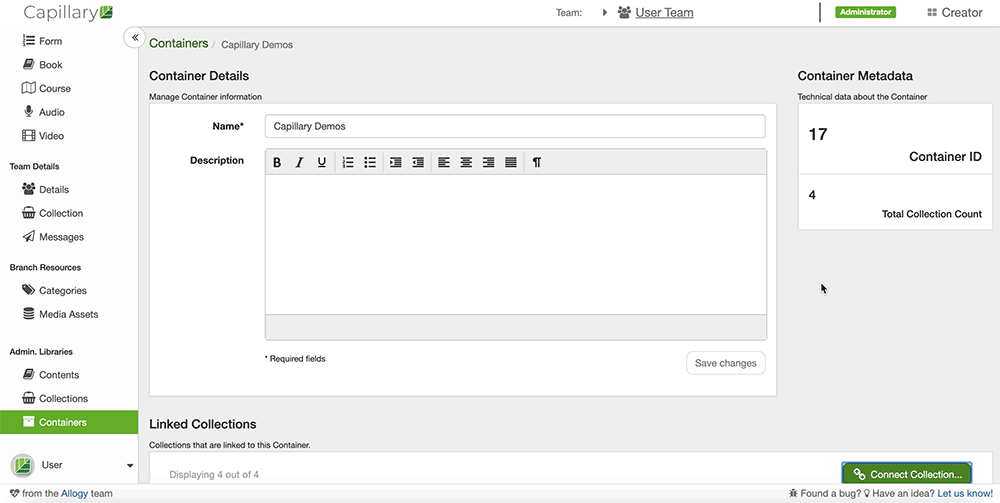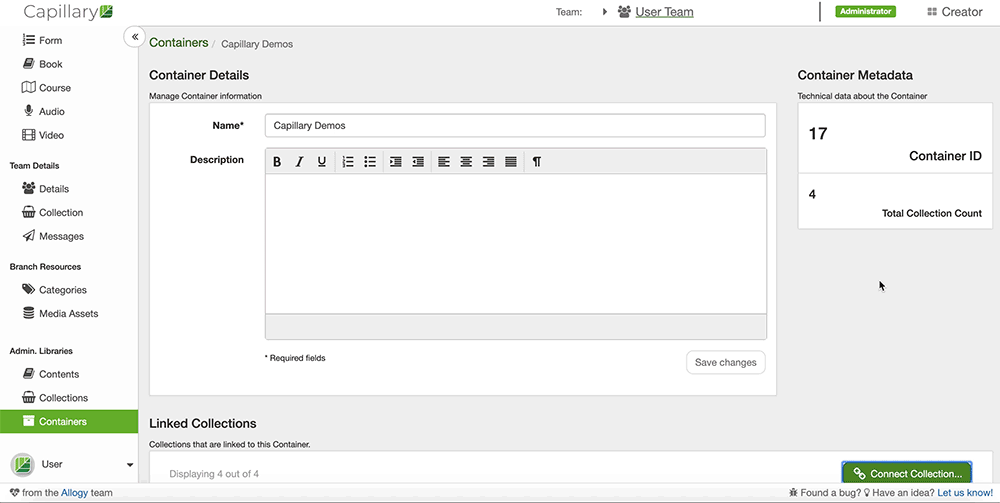IF YOUyou have completed a collection or have enough published content that you’d like to publish it live to your app, you must connect that collection to your workspace. Only administrators have the ability to connect collections to the app.
Connecting Collections in a Workspace
Navigate to the Workspaces section under Admin. Libraries and click into the workspace you want to connect your collection. Towards the bottom right, click the “Connect Collection” button. Administrators should navigate to the Creator Portal and click the Administrator button in the top header bar. Next, click the “Configure your Application Spaces” button in the Application Space section. Then, click on the linked name of the application (you will likely only have one option) you’d like to configure. On the resulting screen, navigate to the Linked Collections section and click “Link Collection.”
The resulting popup window will provide a dropdown menu filled with display a list of all the published collections in your workspace. Click the dropdown menu, select the desired To connect a collection, and click “Link to this Container.” Your collection is now linked and should be available on your mobile app.
Removing Collections inclick the blue link-icon button to the right of the desired collection’s name.
Removing Collections from a Workspace
If you’d like to remove a collection from a workspace, you can unlink it by navigating to the “Linked Collections” section, finding the collection you want to unlink, and clicking on the broken red broken chain link button on the right.
Ordering Collections in a Workspace
If you’d like to rearrange your collections’ order, navigate to the “Linked Collections” section, click the hamburger button (three lines left of the collection’s name) , and drag the collection to its desired spot. This will change the order of the collections in your mobile app.
The Workspaces section also displays your container details, container metadata, and all the collections currently linked to that workspace. From here, you can click into any collection to be taken that collection’s dashboard screen.
| Page Tree | ||||
|---|---|---|---|---|
|